How to
add website to
Android Home screen
with Chrome?
Google Chrome enable you to add website to Android Home screen.
This simple feature practically turns that particular website into an app icon on your homescreen, giving you quick access at the tap of a button. Moreover, the feature takes up the favicon (the tiny website logo) and uses it as the app icon for your saved website, giving it the finishing touches of a real app.
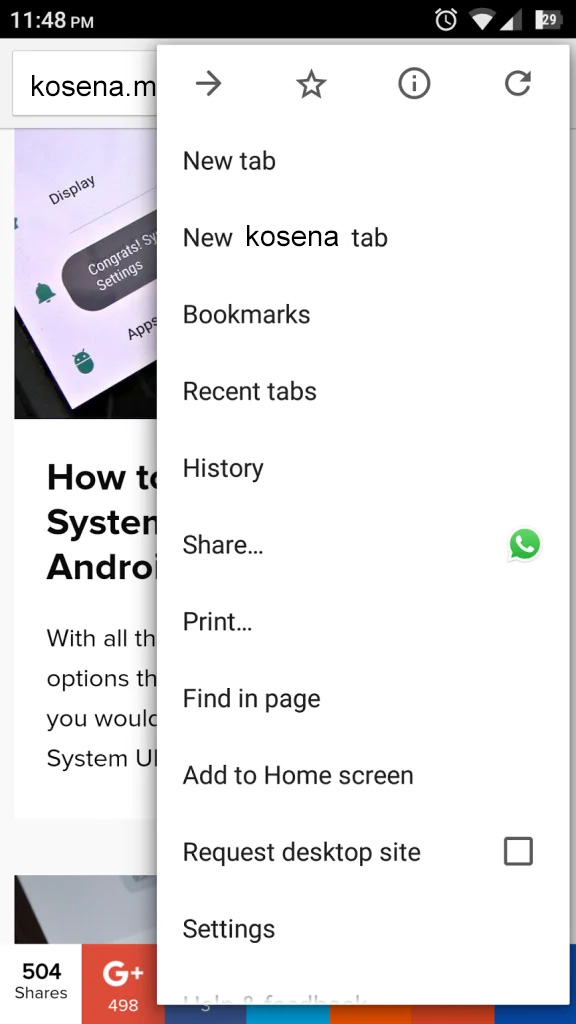
Add website to Android Home screen using Google Chrome
Open the Google Chrome on your device and enter the website that you want to add to your Home screen. Now touch the three-dot menu icon on the top-right corner to reveal the menu. In the slide-out menu press “Add to Home screen” button on the list.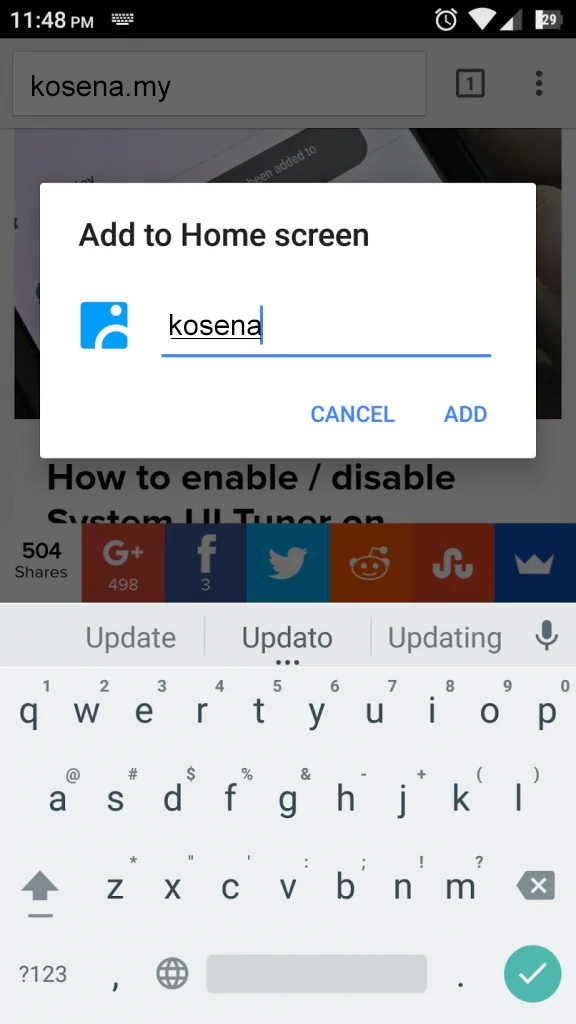
A pop-up screen will display the logo of the website, along with the text used by the website. You can change this text to the name of the website by simply editing it. Now press the “Add” button to save it as an app icon on your Home screen right away.
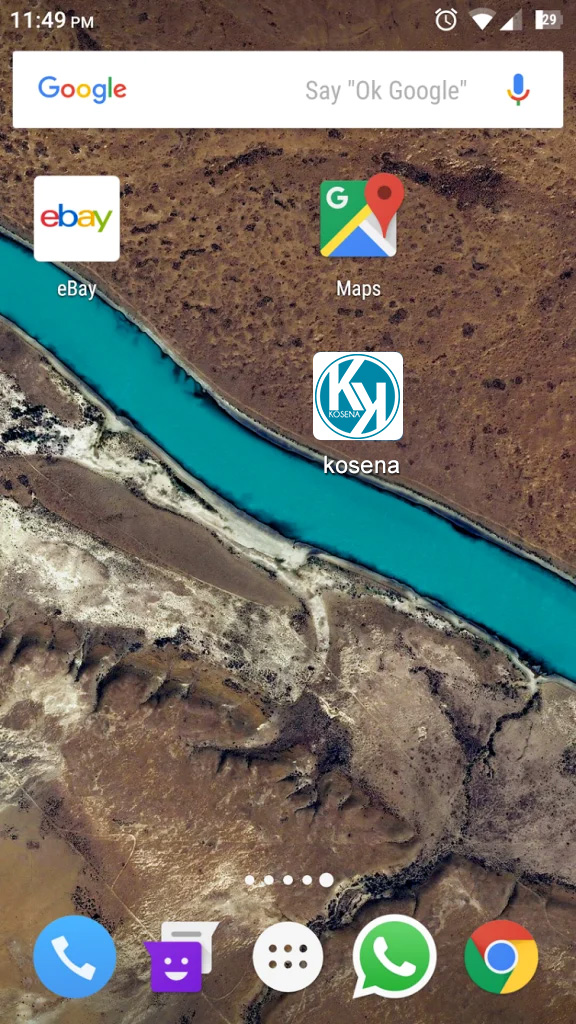
You will be prompted with a message that confirms that the website has been added to your Android Home screen. You can now use the saved website icon to open it in Google Chrome from the Home screen. Just like any other app or widget, you can move around the website icon that you have added to your Home screen

